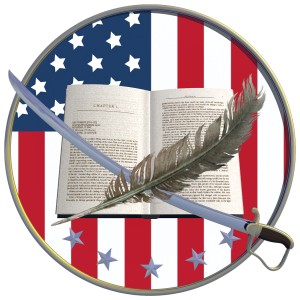This section of our admin page is in the form of a blog and is meant to replace “management via emails.”
Emails included reply-all email trails including board members who weren’t actively involved in the topic being discussed.
Reconstructing conversations and decisions proved difficult—often involving going back through scores of individual emails.
Topics…
are for your information or to provide background before you’re expected to vote
are listed in the order created/posted (i.e., not in order of importance).
can only be created inside our web hosting website (SquareSpace), so if you’d like to add a topic, please contact John or Val (or use the “Suggest a new topic or action” button on the main admin page).
Board members have two ways to contribute or react to the articles: Like or comment.
For our purposes, clicking “Like” (the little heart) means you’ve read and understand the info and have no further comments or questions.
Adding a comment is self-explanatory… well, except HOW to comment. Here are the steps:
Once you’re inside an individual blog topic, scroll to the bottom of the page and click inside the comment box. (see image to the right)
Write your comments. If you want to add more than a sentence or two, you might want to draft them in your word processor and then copy and paste them into the box. Unfortunately, there’s no capability to go back and edit your comments.
After you’ve written or pasted your comments, click on the black “Post Comment ...” button.
You’ll be asked to enter your name and email. Leave the “Website URL” box blank; it’s not required. (see image below)
Click “Comment as Guest” to submit your response.
Our website works this way (even after you’ve signed in to the admin page) because we’ve opted NOT to set up user names and password-protected sections of the website. Email John if you’d like a more thoroughly geeky explanation. ;-)
Please bear with us as we all learn how to use this new system.
John