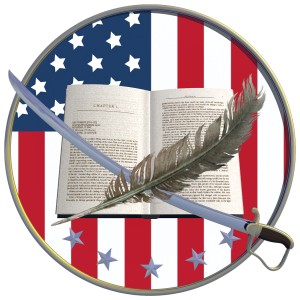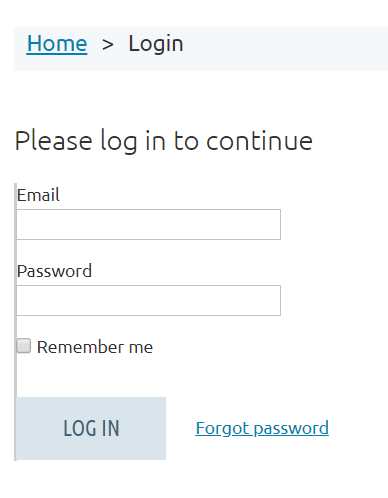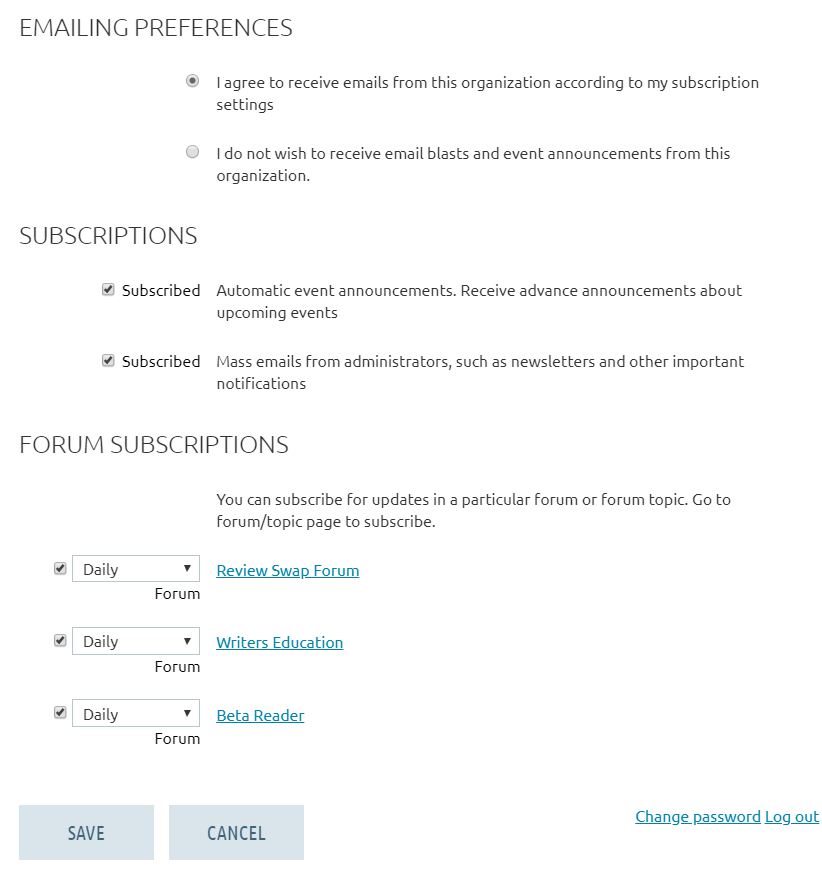To take advantage of your members-only benefits, you’ll first need to log in.
Normally, you’ll see a sign-in block like this.
Just enter your email
and password
If you forgot your password, click on the “Forgot password” link.
Forgot both the email you used to log in with MWSA AND your password? Click on the button below to get in touch with our membership team.
Checking the “Remember me” block helps your browser remember your sign-in email, so that you can check things out without having to sign in again.
If you don’t see the sign-in blocks, just click on the blue silhouette on the top right of the screen.
Once you’re logged into our secure members-only area, when you click on the blue silhouette, it’ll show your name and you’ll be able to:
Click for larger image
View/update your profile page
Change your password, or
Log out